AutoID – Barcode
Home » Help Articles » Dashr Technology » AutoID – Barcode
- CFM Support
- Dashr Technology
Dashr Barcode technology is a hybrid of Numertic entry and RFID – a scan of a barcoded number as opposed to a RFID scan or entering in a number. One dimensional barcodes can be scanned with one of our wireless Bluetooth scanners, or with the camera on your phone. We suggest the scanners because it is much faster (no need to focus in different lighting conditions) and makes the app hands-free – just put the phone/tablet on a tripod. Dashr Barcode technology is ideal for camps and combines where RFID tech is great for training and frequent testing.
We sell disposable barcoded wrist bands that are water/sweat resistant, lasting a few days under normal use – but you are welcome to source your own codes. We have seen them used on bibs, stickers, etc.
Connecting your Bluetooth scanner
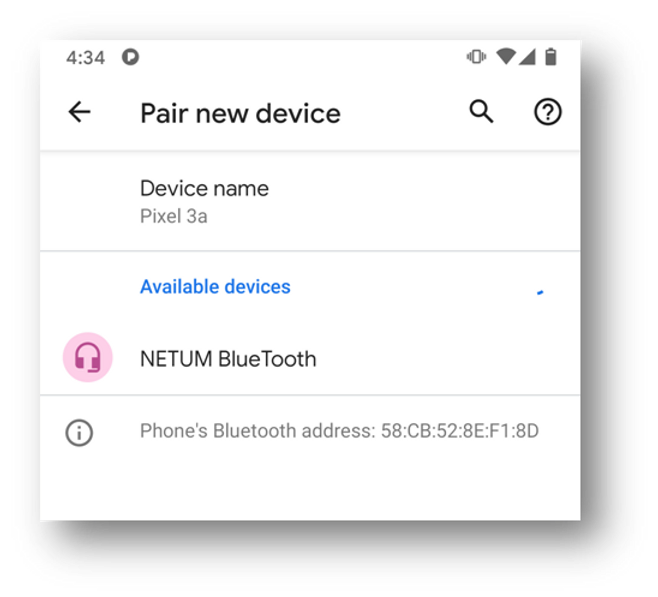
Unlike your other Dash products, the scanner connects through the operating system of your device. So
navigate to the Bluetooth connections page on your phone/tablet and connect to our scanner (detailed instructions in the box). Note that the scanner will now act as a keyboard when outside of the Dashr App, so only connect it if you are using the Dashr App.
Athlete Check-in
Navigate to the Numeric entry/Barcode tile on the Dashr App. If you are using your phone to scan the barcode, hit the button for accessing the camera, if you are using a Bluetooth scanner – simply scan a band. The app will ask you if you want to assign the band to an athlete, press “OK” and it will take you to your list of athletes, select one and confirm. Then it will be ready for you to scan the next band. Note that if the athlete you are looking for is not yet on your roster, you can add them in once you get to that list of names by pressing the “+” button at the top of the page and filling in their name.
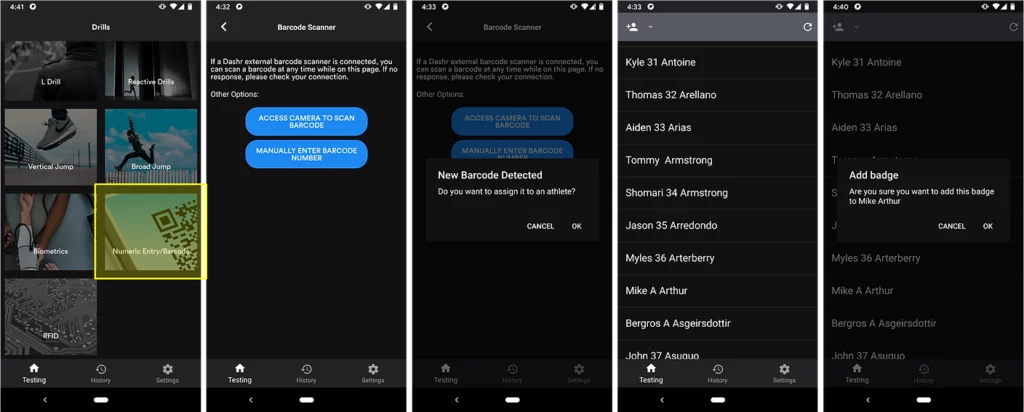
Operation in the Drill
Once athletes are checked in (note that you can have an additional check-in station, you do not have to have all athletes checked-in before starting to test) set up the drill – no need to connect your scanner through the app. When on the testing page for the drill, simply scan the athlete’s barcode and their name will pop up. Once the test/drill is complete, scan the next athlete’s barcode – repeat.