- Posted in: Mobile App
You can add athletes through the online Dashboard, through the Dashr app, or by using the Dashr Player Profile app.
Using the Player Profile app is the newest way to add athletes to your roster and is completely free – see the link below on how to do this! Adding athletes through the Dashboard or directly in the Dashr app requires the use of a Roster Spot (~$1/athlete). Note that you do get 10 free Roster Spots when you create an account.
Adding an athlete through the Dashboard is simple. Go to the “Athletes” tab on the left, then either click the “+ Add” button at the top right to add a single athlete or press the “Upload” button to download a template spreadsheet and add a large number of athletes at once. Check out the link to the video below for a complete walkthrough.
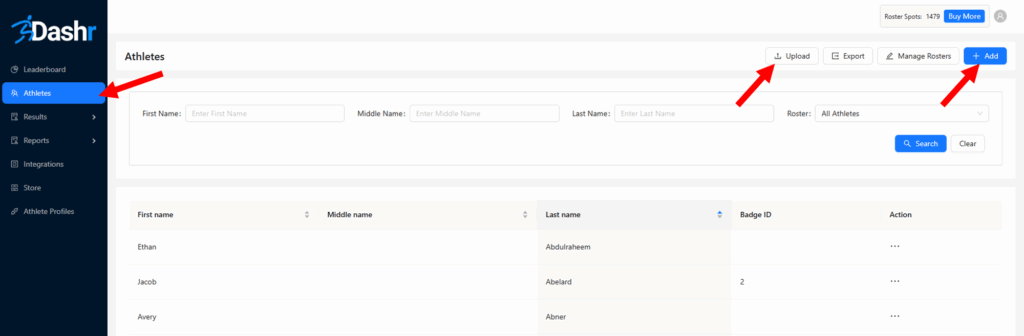
If you need to add an athlete on the fly through the app, just go to the “Check-in Numeric Entry” tile from the main page, press “Add new athlete to account”, and enter in their info.
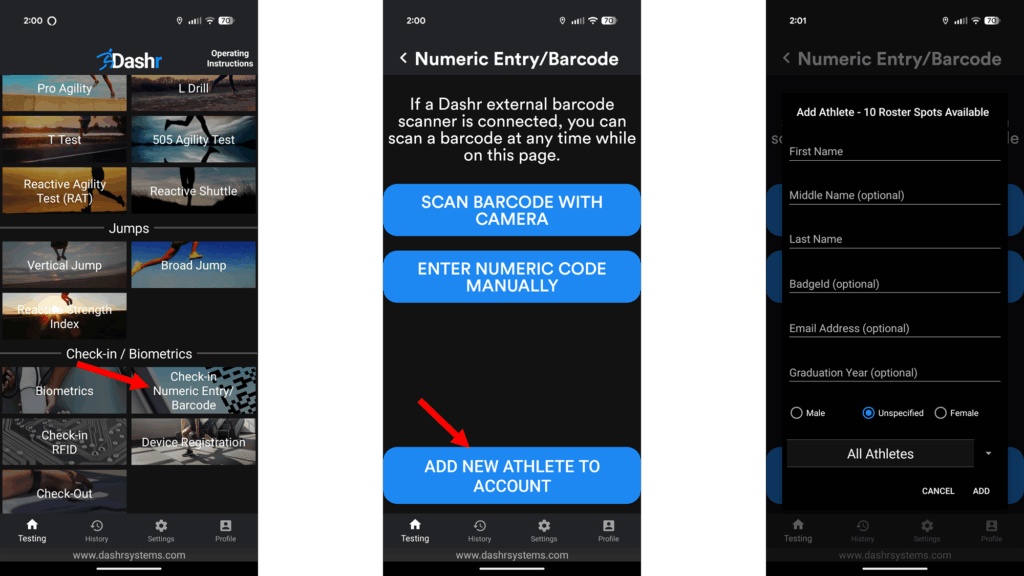
See What is Dashr|Rosters and AutoID Technology? for more information on ways you can check athletes in on the app!
Checkout our detailed Dashboard Instructions if you want to learn more about how you can manage your data.