How To Generate Epley Advantage Index Reports with Manually-Entered Data
Home » Help Articles » Partners + Integrations » Epley Advantage Index » How To Generate Epley Advantage Index Reports with Manually-Entered Data
- CFM Support
- Epley Advantage Index
Obviously we prefer that you use Dashr equipment to collect times, jumps, and biometric data to ensure your data is as accurate as possible – but if you do not have access to our equipment we still want you to have the option to use these Index Reports.
Here is how you can still use them! Please read all instructions before starting – creating Rosters and adding athletes to those rosters at the start will make things more automated down the line.
- Create a Dashr account if you have not already at https://dashboard.dashrsystems.com/
- Create Rosters (optional – but great for organization and speed of report generation) and add athletes to your account. Rosters are created one at a time on the Dashboard, then you can upload athletes to the rosters in bulk by downloading the template and adding in the athletes. If you have information such as height, weight, DOB, gender, etc. you can upload that now as well. Instructions/video on this can be found at https://www.dashrsystems.com/dashboardoperation – go to “Adding athletes and rosters”
- New accounts are credited 10 Roster Spots (Roster Spots are athlete credits – you need one for each athlete you add to the Dashboard) and you can purchase more Roster Spots by clicking the “Buy More” button at the top right of the screen. More details on Roster Spots – https://www.dashrsystems.com/rosters
- Once you have your athletes added to the appropriate Rosters you can upload their data. To do this you will go to the results tab – individual results, select the “Upload” button near the top right. Download the template, view and delete the sample data in it – then add in your own data. Note that if a date is not included on the event/drill then it will default to the day that you uploaded it. Instructions/video on this can be found at https://www.dashrsystems.com/dashboardoperation – go to “Uploading and exporting results”
- Once the necessary data is uploaded (height, weight, gender, 10 or 40 yd dash, vertical or broad jump, and the 5-10-5) you can run EAPI reports. To do this go to the Reports tab on the left – EAPI – Individual. Once there press the “+ Add” button at the top right. You can run a report on a single athlete or you can change selection type to Roster and select a roster. If you do this it will run a report for each athlete on the roster that has all the necessary data listed above. Instructions/video on this can be found at https://www.dashrsystems.com/dashboardoperation – go to “Epley Advantage Index Reports”
- You will need to purchase an EAPI License of an Index Package to generate these reports. You can do this directly through the Dashboard by going to the “Store” tab on the left and selecting Licenses. The cost is $200/yr for the Performance and Strength Indexes individually, or $300/yr for them both. Note that you can get a 7-day free trial when you sign up.
- Additional features:
Please post here, email us at info@dashrsystems.com or call us at 844-443-2747 if you have any questions