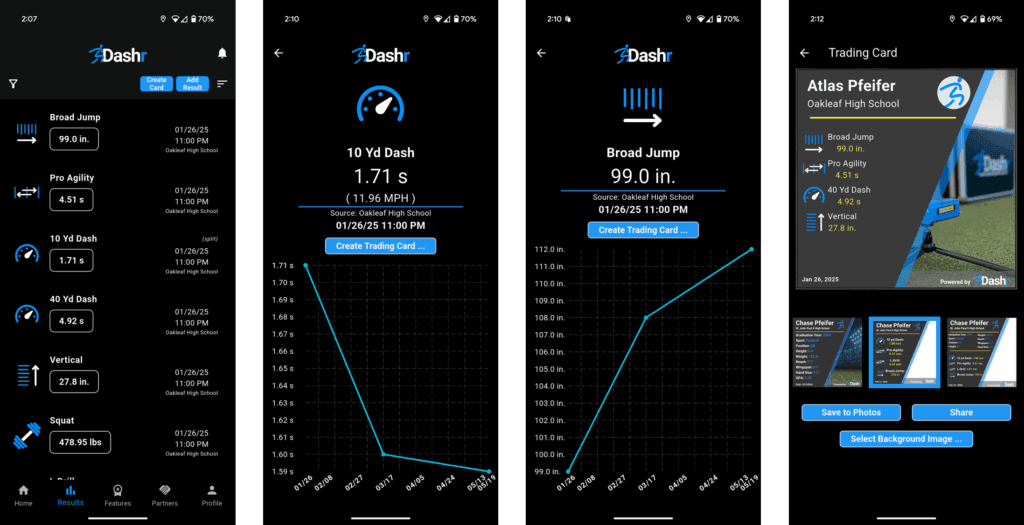Using Dashr to Register Athletes & Process Payments
Home » Help Articles » General News » Using Dashr to Register Athletes & Process Payments
- Chase Pfeifer
- General News
You can now use your Dashr system as a registration platform for your event or team!
Create your roster, set the registration fee, and share the invite code. As athletes register they instantly join your roster and their registration fee shows up in your Stripe account.
Before we get into the details on how to use this, note that this entire process can also be done without a registration fee. So you can use this same process (minus the Stripe account) to get your athletes onto your roster for FREE. As they test, their results will show up in their free app so you do not need to yell out the times or distribute results after the fact. Check out Simple Steps to Create Free Team Rosters with Dashr if you are not using registration fees.
Step 1 – Create and/or connect your Stripe account.
If you have not used Stripe before, it is a popular payment processing platform – similar to PayPal or Square. We have partnered with Stripe on this feature to ensure that all payment processing is secure.
Once logged into your online Dashr Dashboard account (link) you can get this started by going to the “Store” tab on the left, then “Payouts” and “Onboard Now”.
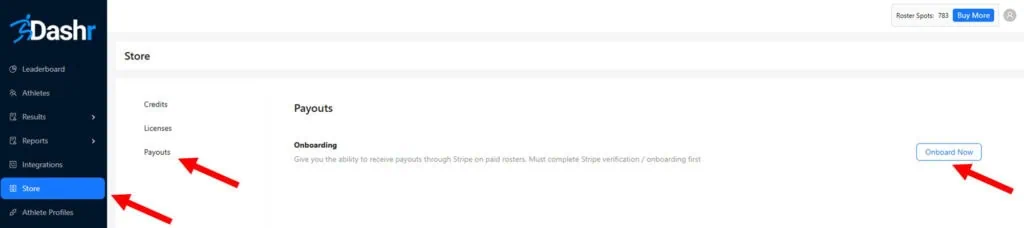
This will direct you to Stripe’s website where you can create an account. Stripe will require certain information from you, including your contact info, bank info, etc. This account will allow payments from your athlete’s registration fees to flow into your Stripe account and then be deposited into your bank account.
Note that Stripe will need to verify your information, this is typically pretty quick but can take up to 24-48 hours so please complete this well before you are wanting to start accepting payments.
Step 2 – Create your roster(s).
To add a roster, go to the “Athletes” tab on the left and click “Manage Rosters” near the top right of that page.
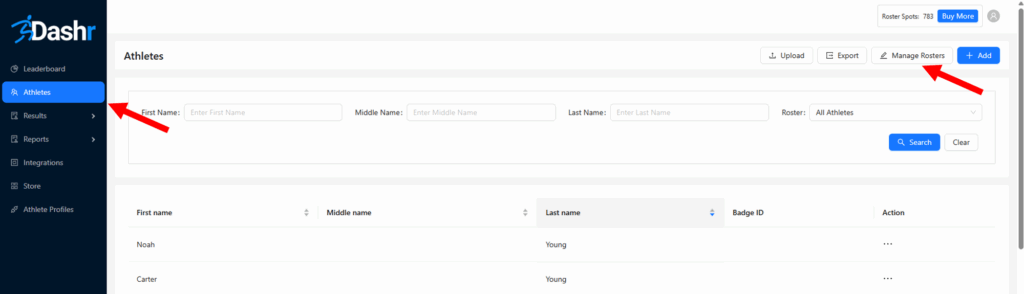
This will slide out a list of your rosters along with an “+ Add” button to add a new roster.
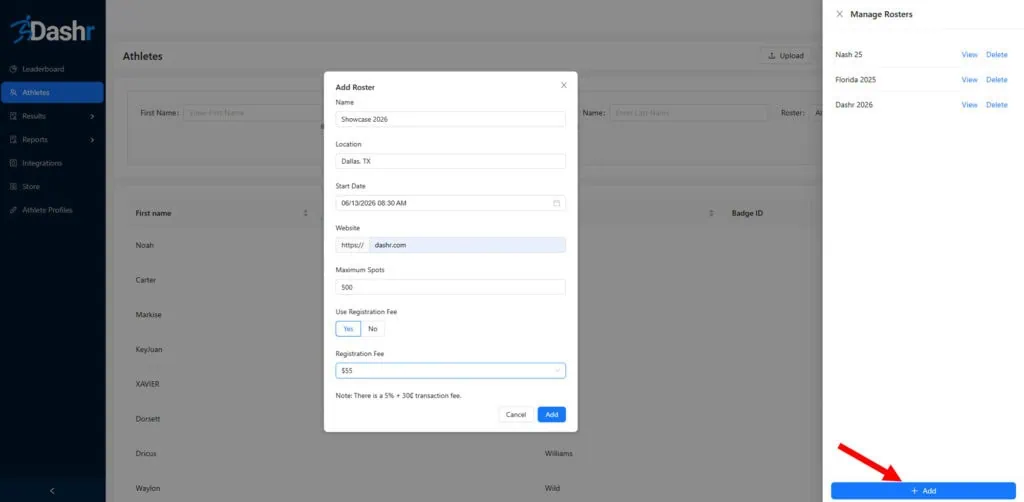
When you press “+ Add” there will be a pop-up where you can put in information about your roster. The only required field is the name, but you can include the other details so that the athletes have another place that they can see when and where the event is as well as a link to more information on the event. You can also set a maximum capacity for your roster so that you do not end up with too many athletes registered.
Finally, you can set your registration fee and press “Add” to create the roster. Note that there is a 5% + $0.30 fee for each transaction. This transaction fee comes out of the athlete’s payment to you. For example, if you charge a $55 registration fee you will be paid $51.95 per registration.
Step 3 – Share your roster invite code.
Once your roster is created it will show up in that slide out when you press “Manage Rosters”. Click “View” next to your roster and there will be another slide out with the information you provided for the roster along with an Invite Code. Your athletes will need this code to register in the Dashr Player Profile app, so you can share this code via email, social media, display at the event, etc. so that your athletes have access to it.
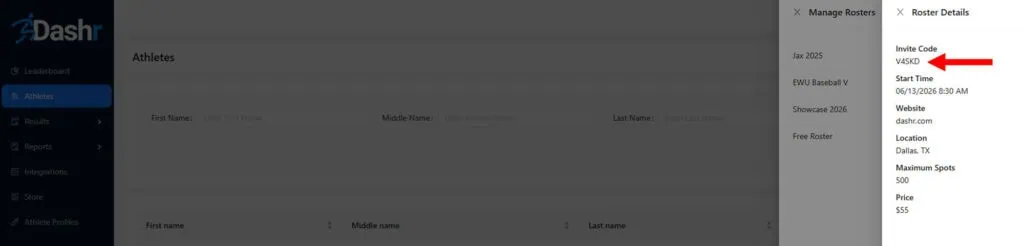
When you share the code you will want to make sure your athletes know how to use it.
This is very simple, just have them install the free Dashr Player Profile app from the Google Play store or the Apple App store and create an account. They can provide their name, DOB, grad year, biometrics, sport/position, etc. to strengthen their profile and let you know more about who is testing with you. See links to the Android and iOS apps below as well as an example sheet of information you could share with your Invite Code.
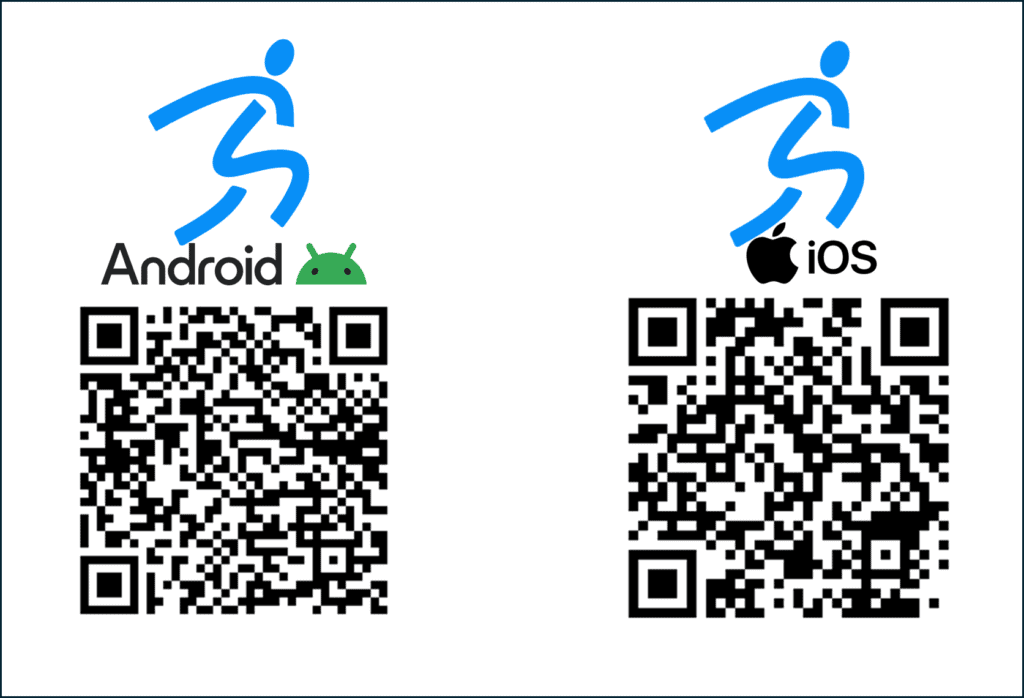
Once the athletes launch the app, they will be prompted to enter an invite code—they can also press the “Add Invite Code” button. The athletes can then enter in the code you provided. if you set a registration fee, they will be asked to pay the fee in order to join the roster—this payment is made through the app using a credit card, PayPal, or the athlete/parent’s preferred payment method. If you did not set a registration fee, then as soon as they enter the code, they will automatically be added to your roster.
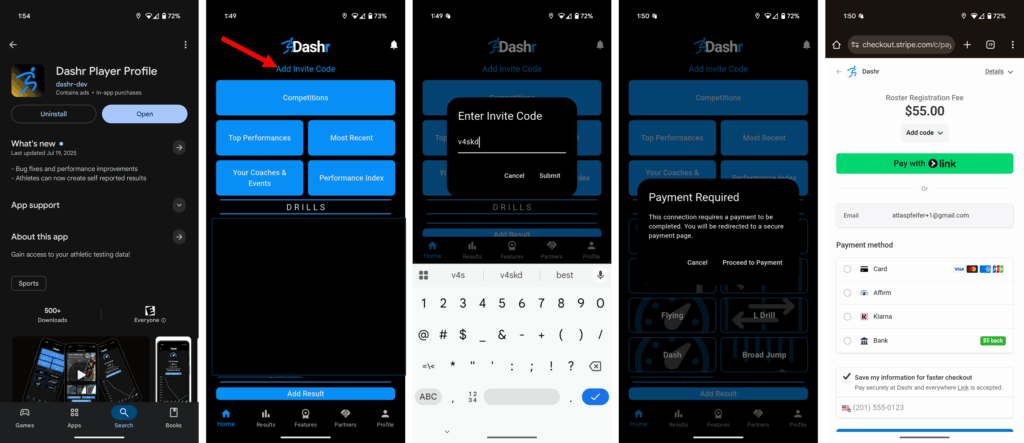
Once on your roster your account will be connected with them. When you are testing you can select them in the app before they run. As soon as their result is saved to your Dashboard it is also sent to the athlete’s app!
If they continue to test with you (or others with the Dashr system) they can see their results improve over time. They can also create trading cards to show off their results. Note that if you include a logo for your profile (Dashboard > Profile icon at top right > logo upload at bottom) that logo will be displayed on their trading cards.