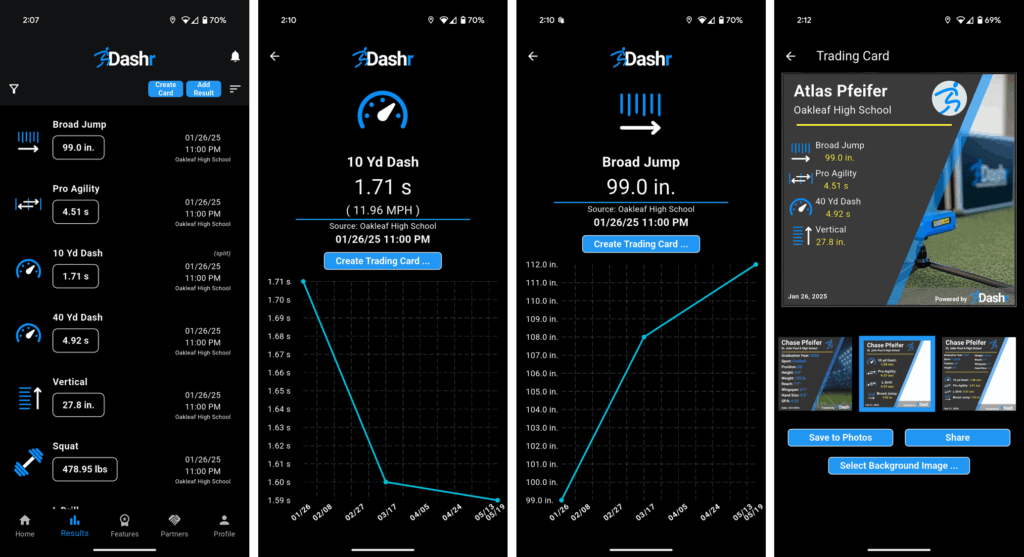Simple Steps to Create Free Team Rosters with Dashr
Home » Help Articles » General News » Simple Steps to Create Free Team Rosters with Dashr
- Chase Pfeifer
- General News
Did you know that Dashr has an athlete management platform that can be absolutely free to use?? Not only is it free, it is simple to use!
Step 1 – Create a Roster
Rosters can be created through our Dashboard or the app. Click HERE to jump to doing it on the Dashboard. When creating one through the app, go to the Profile (bottom right) and “Create new Roster” at the top right of that page.
There will be a pop-up where you can put in information about your roster. The only required field is the name, but you can include the other details so that the athletes have another place that they can see details about the roster if necessary.
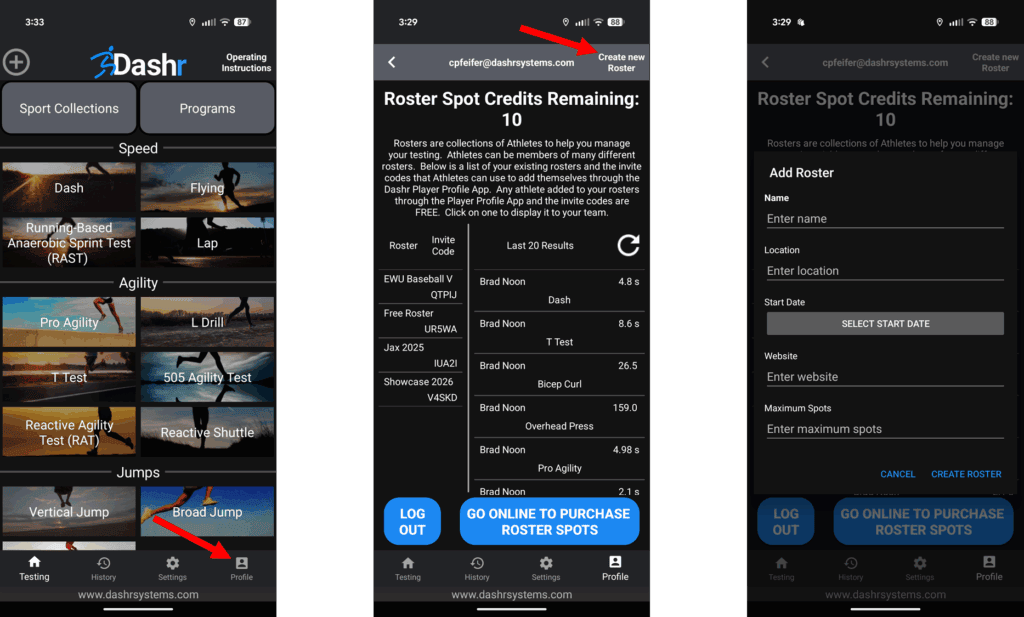
Once created, you will see an Invite Code for the roster. Click HERE to jump to how to use the Invite Code. Note that Roster Spots are not required when using this process!
Creating a Roster on the Dashboard.
To add a roster, login to your Dashr Dashboard (or create a free account) and go to the “Athletes” tab on the left. Then press the “Manage Rosters” near the top right of the page.
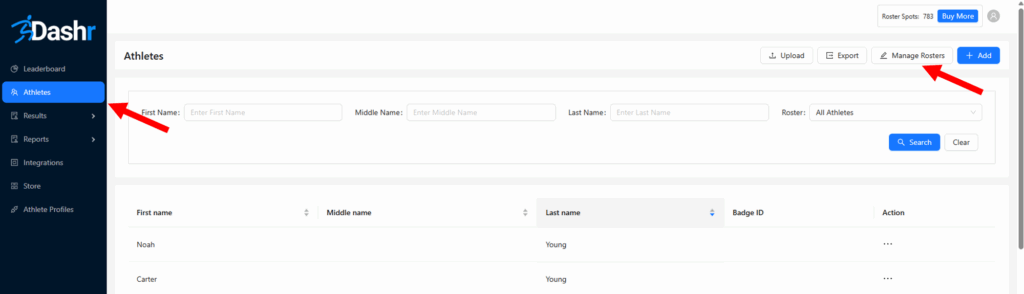
This will slide out a list of your rosters along with an “+ Add” button to add a new roster.
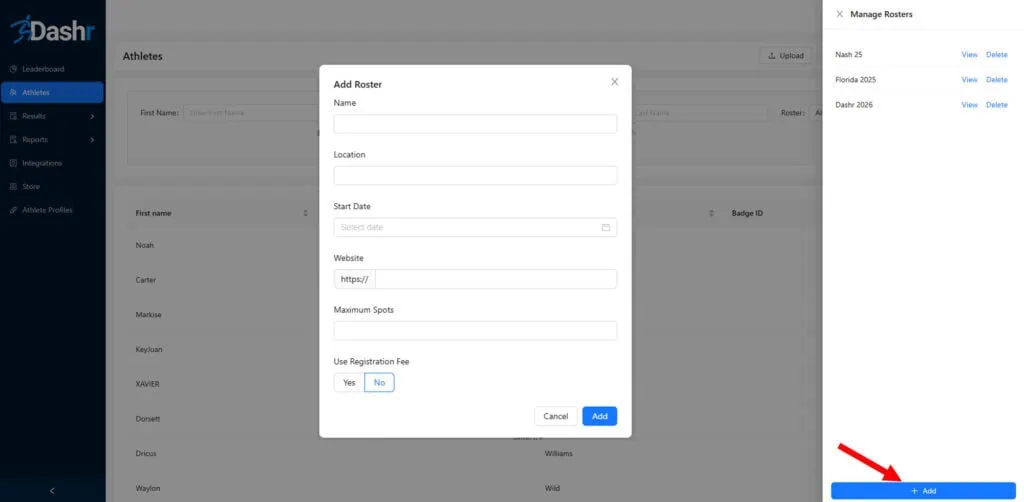
When you press “+ Add” there will be a pop-up where you can put in information about your roster. The only required field is the name, but you can include the other details so that the athletes have another place that they can see details about the roster if necessary.
Note that you can also use this platform to charge registration fees if applicable. Please check out our article HERE for more information on this feature.
Step 2 – Share the Invite Code
Once your roster is created it will show up in that slide out when you press “Manage Rosters”. Click “View” next to your roster and there will be another slide out with the information you provided for the roster along with an Invite Code. Your athletes will need this code to register in the Dashr Player Profile app, so you can share this code via email, social media, display at the event, etc. so that your athletes have access to it.
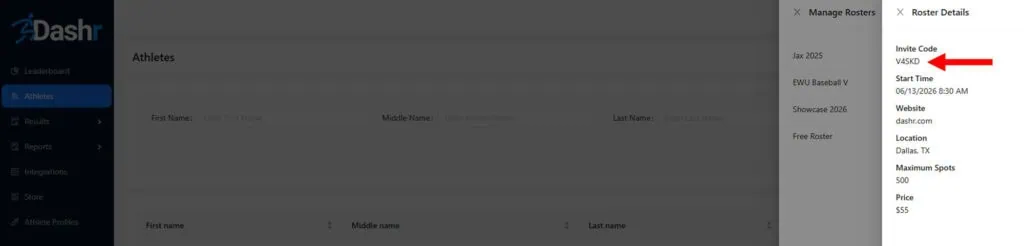
When you share the code you will want to make sure your athletes know how to use it.
This is very simple, just have them install the free Dashr Player Profile app from the Google Play store or the Apple App store and create an account. They can provide their name, DOB, grad year, biometrics, sport/position, etc. to strengthen their profile and let you know more about who is testing with you. See links to the Android and iOS apps below as well as an example sheet of information you could share with your Invite Code.
You can download the document, add your Invite Code to it and distribute the document via email, text, posting it in the locker room, etc.

Once the athletes launch the app, they will be prompted to enter an invite code—they can also press the “Add Invite Code” button. The athletes can then enter in the code you provided. As soon as they enter the code, they will automatically be added to your roster!

Once on your roster your account will be connected with them. When you are testing you can select them in the app before they run. As soon as their result is saved to your Dashboard it is also sent to the athlete’s app!
If they continue to test with you (or others with the Dashr system) they can see their results improve over time. They can also create trading cards to show off their results. Note that if you include a logo for your profile (Dashboard > Profile icon at top right > logo upload at bottom) that logo will be displayed on their trading cards.