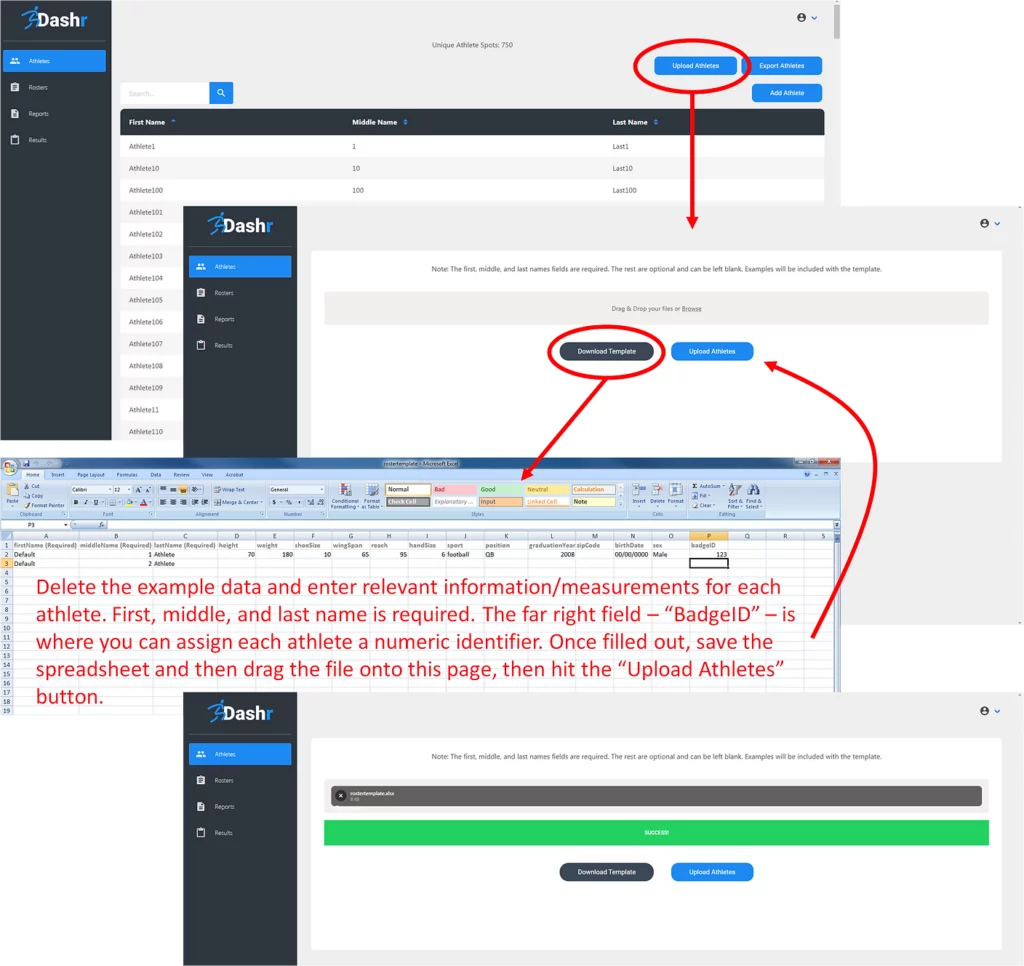AutoID – Numeric Entry
Home » Help Articles » Dashr Technology » AutoID – Numeric Entry
- CFM Support
- Dashr Technology
Numeric entry a simple and affordable way to identify an athlete in the Dashr system. To do this you must purchase Roster Spots for your account – you will need one for each athlete you wish to test and record data for. Note that you get 10 free Roster Spots when you create your account.
Athletes can be added to your roster through the app, or the online Dashboard. Adding them directly through the Dashboard is most efficient, but the app is great for adding a couple athletes here and there on the fly (example – walk ups at a combine).
Once athletes are added and assigned a BadgeID, get to testing! Simply set up the drill and use the keyboard icon (Android) or top right drop down menu (iOS) to enter in the BadgeID. The athlete’s name will pop up, confirming check-in, and perform the test or enter in the data (jumps and biometrics).
Using the Dashboard to add athletes – Upload
When assigning more than one or two athletes to your roster, we suggest that you use the “Upload Athletes” button under the Athletes tab after you have logged into the Dashboard (note that at the top it will let you know how many Roster Spots you have remaining – Unique Athlete Spots). From here you will be able to download a template roster, enter in the names of your athletes – don’t forget BadgeID if you are using Numeric Entry – and upload your roster!
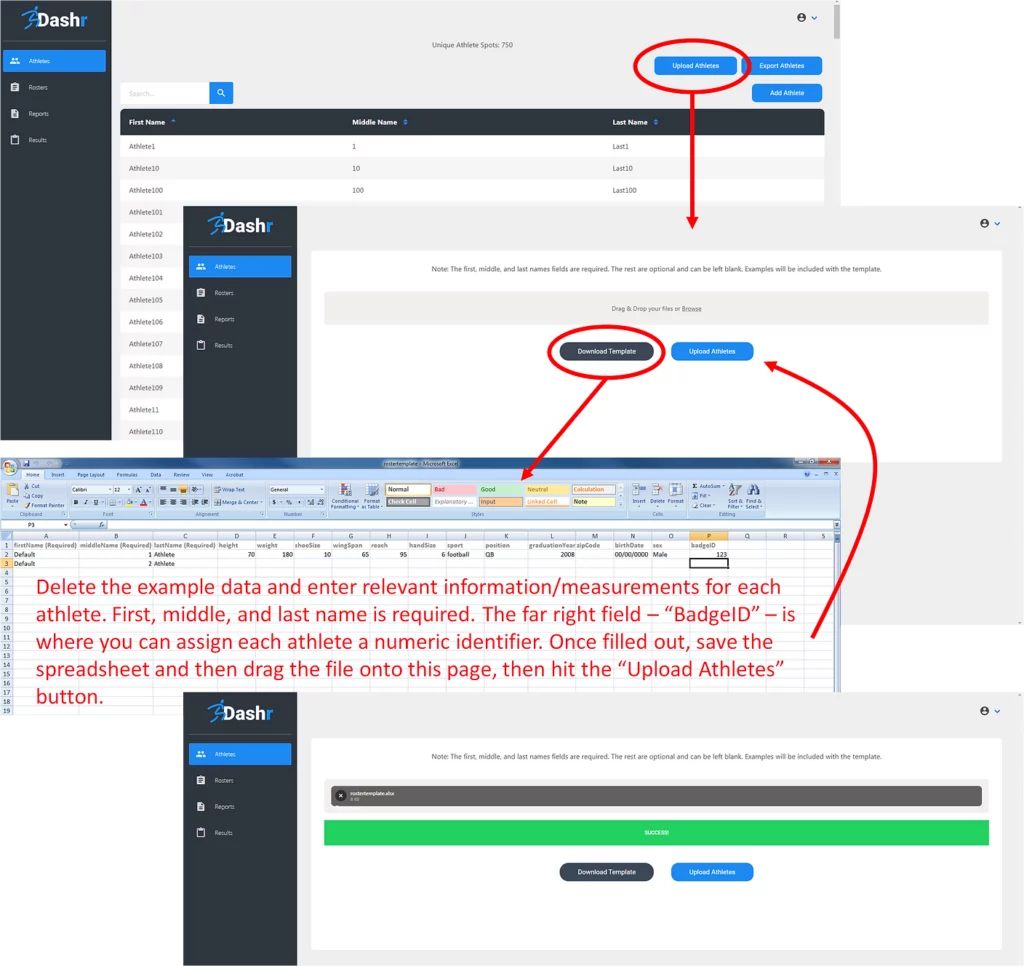
If you ever want to add additional information on the athlete, or you wish to change/add BadgeIDs in bulk – just make those edits to the spreadsheet and upload it again. As long as the names stay the same, it will update the athlete and not use another Roster Spot.