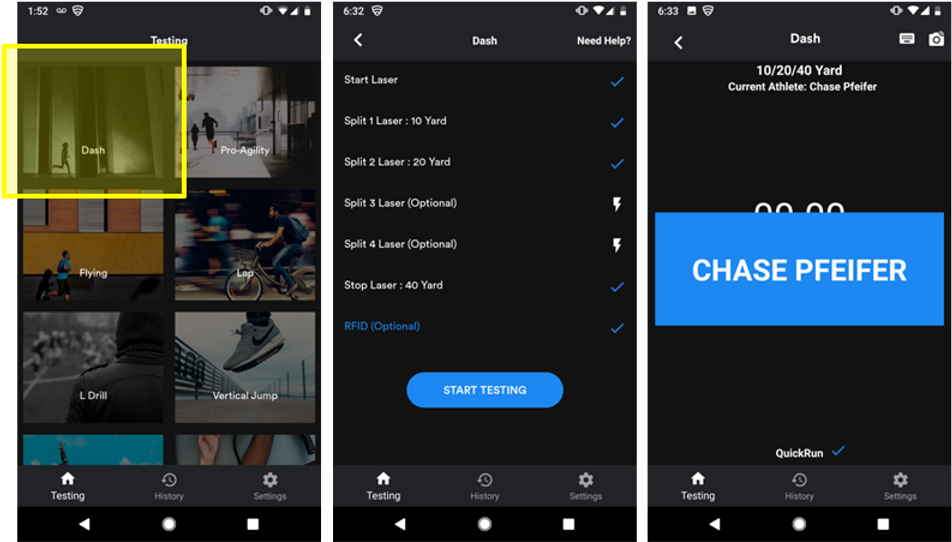AutoID – RFID
Home » Help Articles » Dashr Technology » AutoID – RFID
- CFM Support
- Dashr Technology
Dashr’s RFID technology allows for fully automated hands-free testing. Simply check in all your athletes, set up your drill(s), and place your phone(s)/tablet(s) on their tripod. Athlete steps up – bumps their band against the RFID module – their name pops up on the screen – complete the test – next athlete up! No interaction with the app is necessary. This is ideal for teams or trainers that test often or use the system for training.
If you are testing more than one drill at a time, make sure each phone/tablet is logged into the same Dashr account.
Check-in Station
The first thing you need to do is assign each athlete their RFID band. To do this, sign into the Dashr App and navigate to the RFID tile. Connect the RFID module by turning the module on, then pressing the “Start Scan” button. When connected the screen will say “Scanning” – it is waiting for an RFID band to be presented. Bump the round part of the RFID band against the top of the RFID module (where the Dashr logo is) and the system will detect the band and ask you if you want to assign (or reassign) it to an athlete. Pressing “OK” will take you to your list of athletes, select your athlete and confirm. If you need to add the athlete, you can do this here – simply hit the “+” icon at the top of the screen and fill in the name. Once an athlete is selected, it will go back to the “Scanning” screen – waiting for another band.
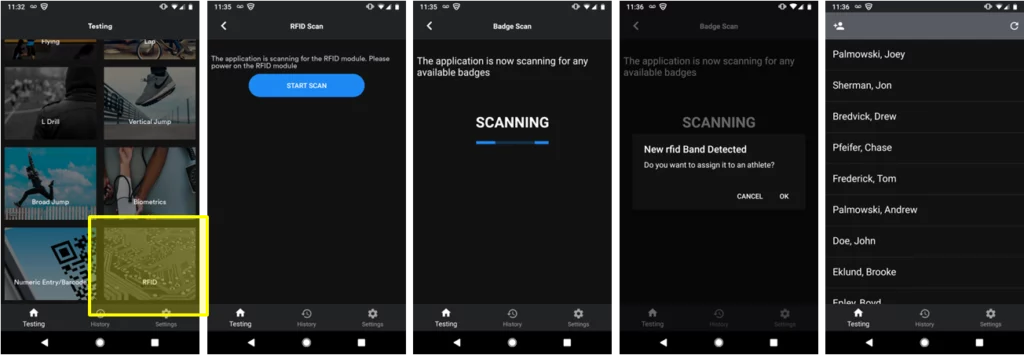
In a Drill
To use the RFID in a drill, connect the appropriate hardware (laser for example) then connect the RFID module in the same way that you connect a laser (turn it on – then press the lightning bolt). You will get a blue check mark. Now you can hit the “Start Testing” button.
When the athlete is ready, have them bump the larger part of their RFID band against the top of the RFID module (where the Dashr logo is). The RFID module will beep/flash a blue LED and the athlete’s name will appear on the screen. They can now run the drill and their time will automatically be saved if the “Instantly push data” setting is turned on. If that setting is off, it will be stored locally on the device for upload when desired.