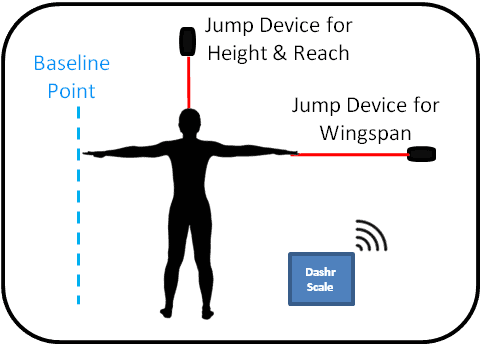
Please view the installation instructions that are relevant to you, either Wall Installation, Frame Installation, or Rack Installation.
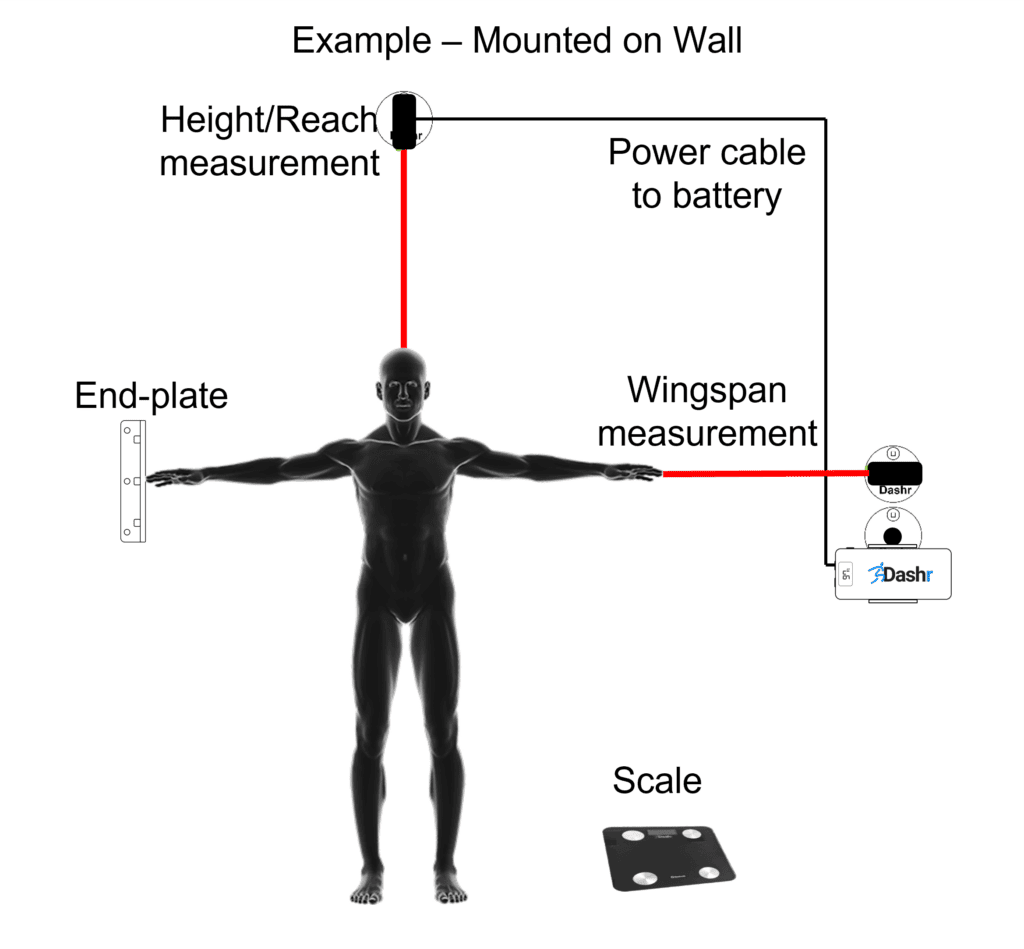
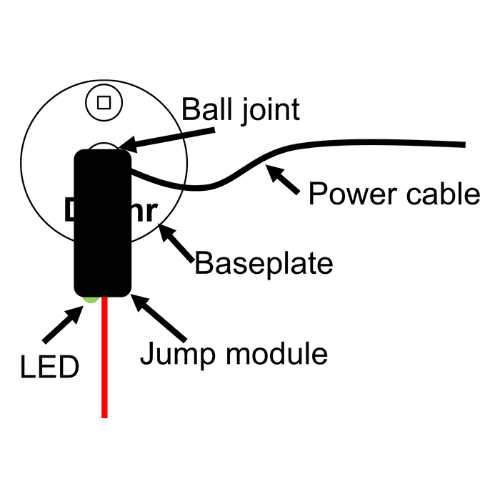
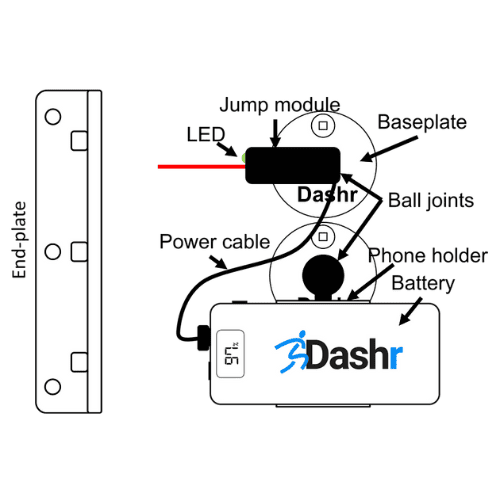
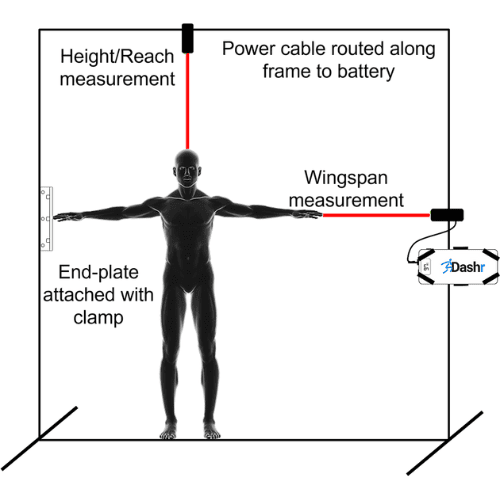
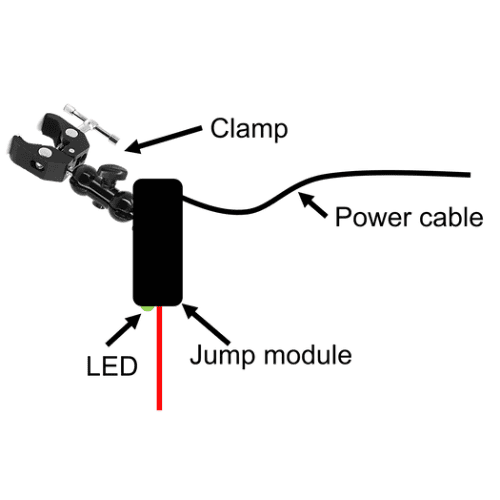
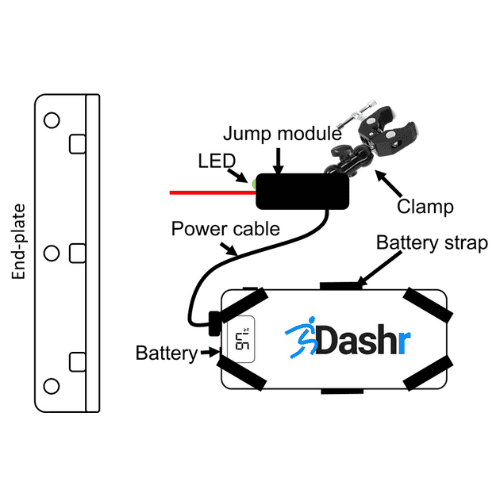

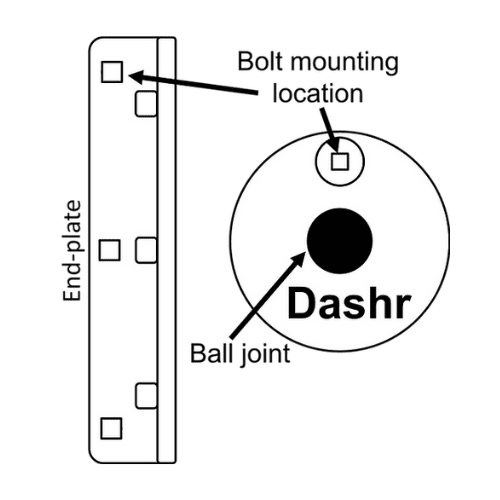
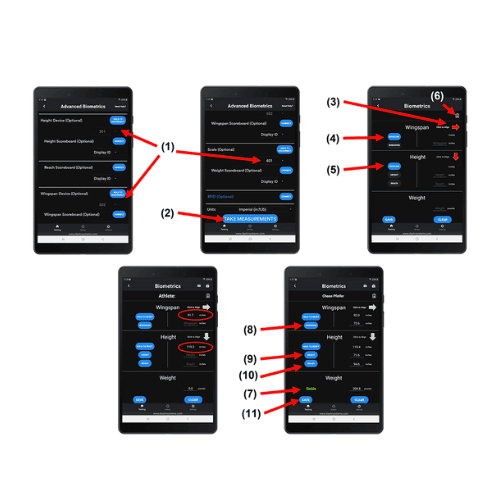
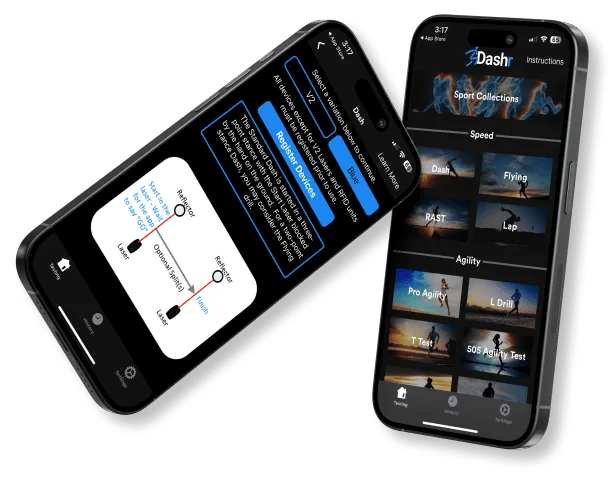
You don’t have to be tech-savvy to harness the power of Dashr. If you can use a stopwatch, you can use our system. Even better, when you use the Dashr App, you can set it and forget it so you can focus on your athletes, not the clipboard.