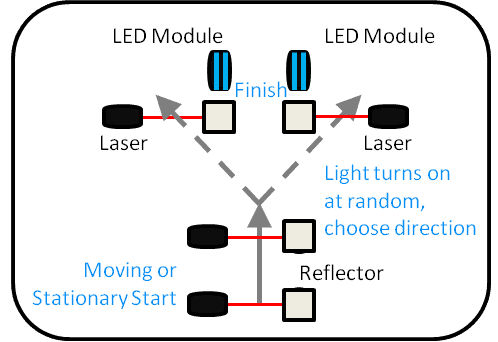
The Reactive Agility Test (RAT or Y-test) is a test of speed, agility, and the ability to recognize stimuli, and react to it. This drill uses a moving or stationary start, requires 4 timing gates and 2 React modules.
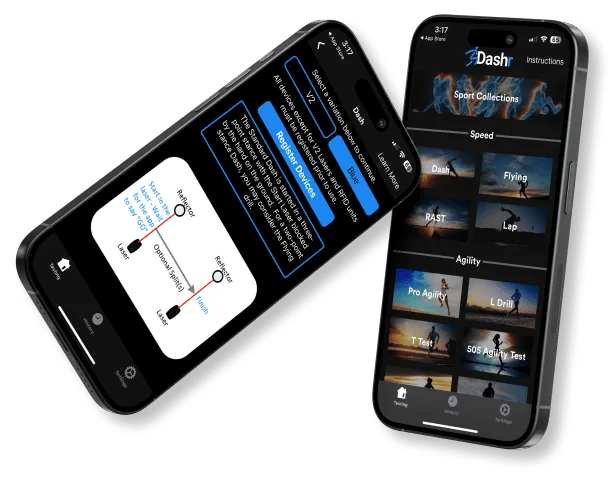
You don’t have to be tech-savvy to harness the power of Dashr. If you can use a stopwatch, you can use our system. Even better, when you use the Dashr App, you can set it and forget it so you can focus on your athletes, not the clipboard.