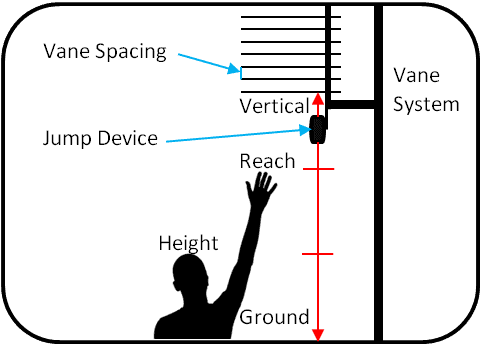
The vertical jump test is a test of lower body power and has been performed for over 100 years!
There are two different ways to measure vertical jump using Dashr:
When using Dashr|Jump hardware for this test you will need a Vertec or similar vane based system, and we will make it smart! You can also manually enter jump measurements into the Dashr app.
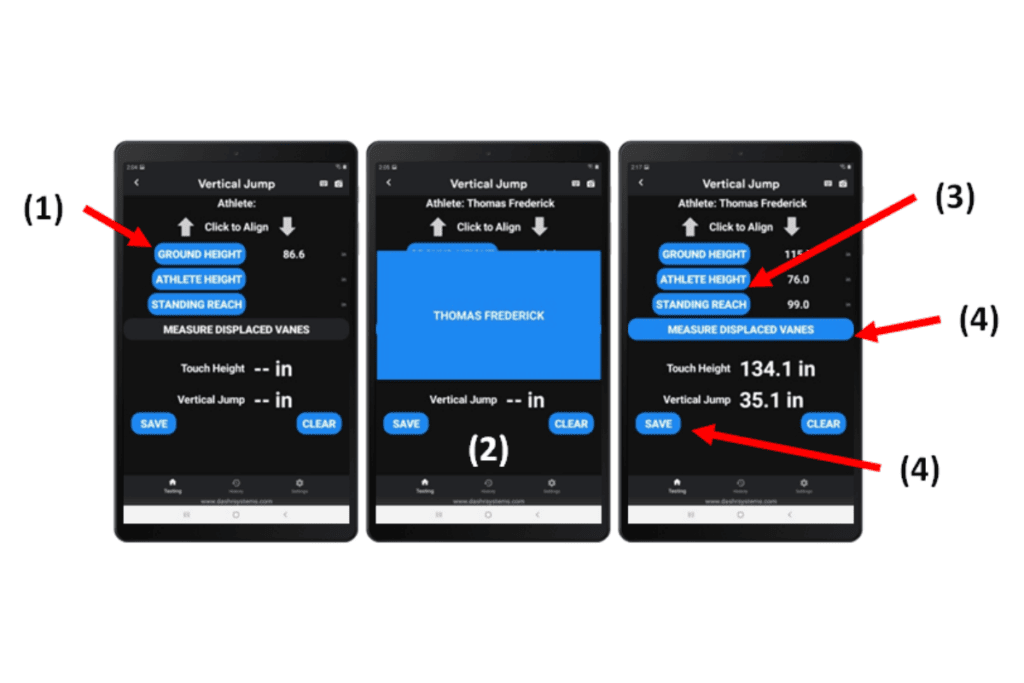

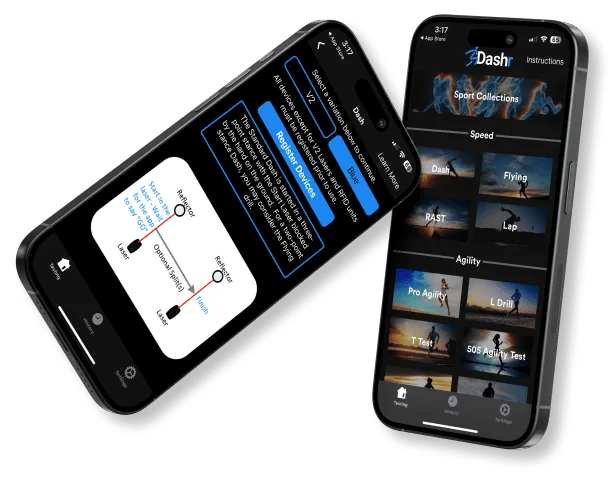
You don’t have to be tech-savvy to harness the power of Dashr. If you can use a stopwatch, you can use our system. Even better, when you use the Dashr App, you can set it and forget it so you can focus on your athletes, not the clipboard.
More than state-of-the-art testing equipment, Dashr is an ecosystem that connects your athletes, teams, equipment and outside software like nothing else.
Check out this overview to learn how to get the most from your Dashr system.