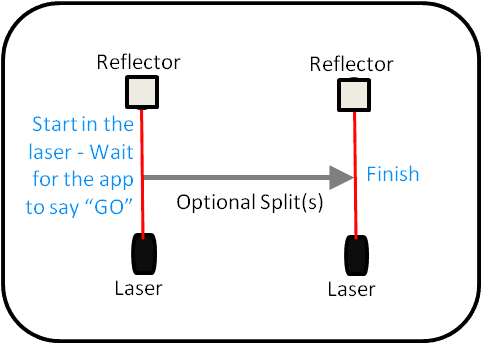
The Dash is a time/speed measure from point A to point B with optional splits in-between. Note that Dash uses a stationary start and requires 2 timing gates.
For 2-point starts we typically suggest using the Flying drill. See demonstrative video below.
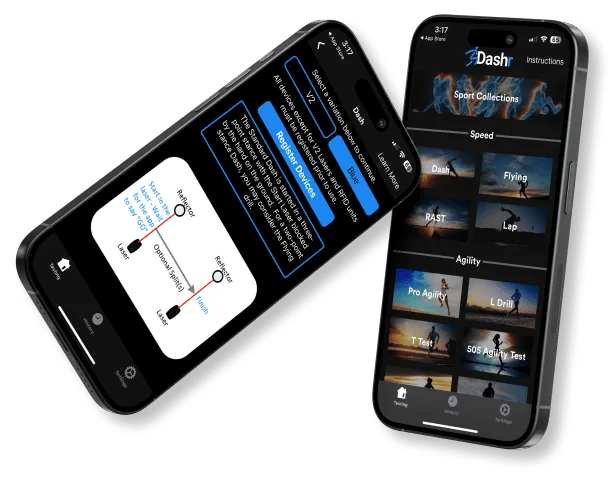
You don’t have to be tech-savvy to harness the power of Dashr. If you can use a stopwatch, you can use our system. Even better, when you use the Dashr App, you can set it and forget it so you can focus on your athletes, not the clipboard.