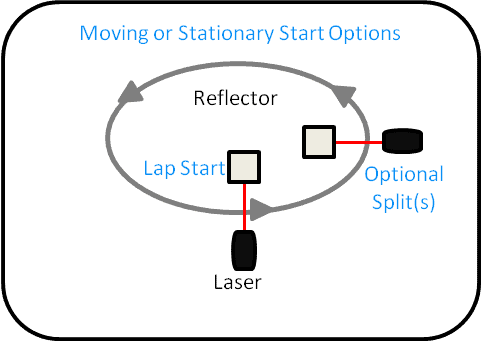
The Lap drill can be used for any application that requires the start and stop at the same location. This drill can use a stationary or moving start and requires 1 timing gate. Additional gates can be added if splits within a lap are desired.
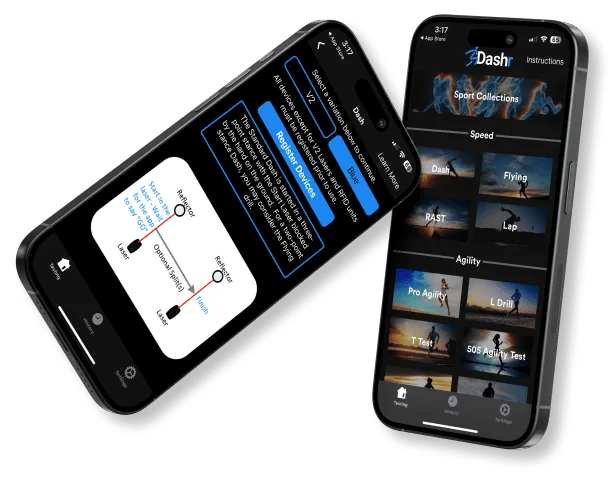
You don’t have to be tech-savvy to harness the power of Dashr. If you can use a stopwatch, you can use our system. Even better, when you use the Dashr App, you can set it and forget it so you can focus on your athletes, not the clipboard.