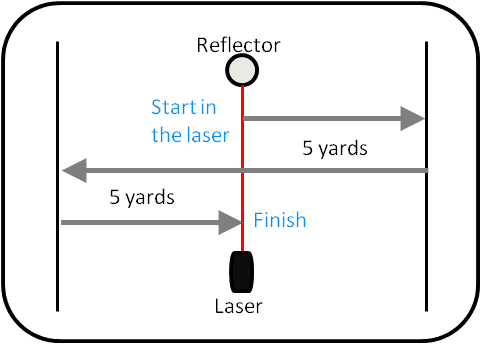
The Pro-Agility is a test of speed, explosion, body control, and ability to change direction. This drill uses a stationary start and requires 1 timing gate. An additional gate can be added if a 3-point start is desired.
Select your timing equipment:
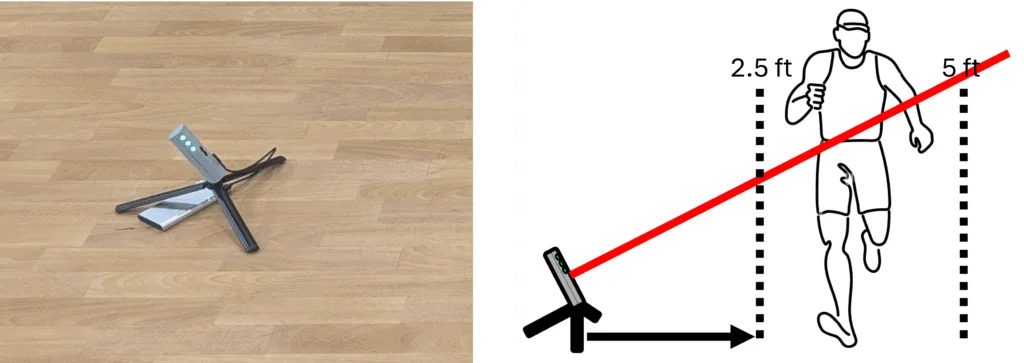
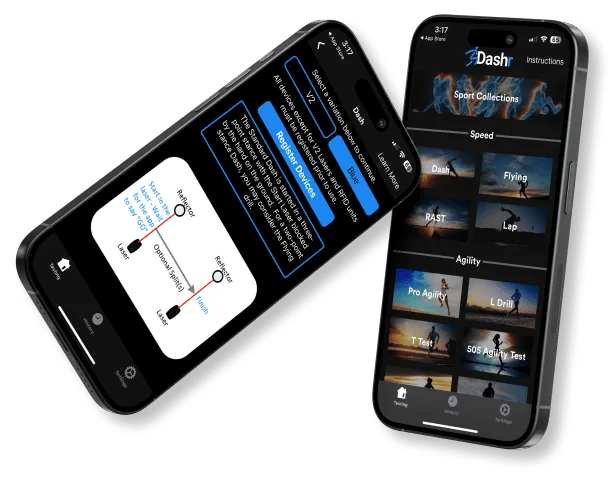
You don’t have to be tech-savvy to harness the power of Dashr. If you can use a stopwatch, you can use our system. Even better, when you use the Dashr App, you can set it and forget it so you can focus on your athletes, not the clipboard.
More than state-of-the-art testing equipment, Dashr is an ecosystem that connects your athletes, teams, equipment and outside software like nothing else.
Check out this overview to learn how to get the most from your Dashr system.